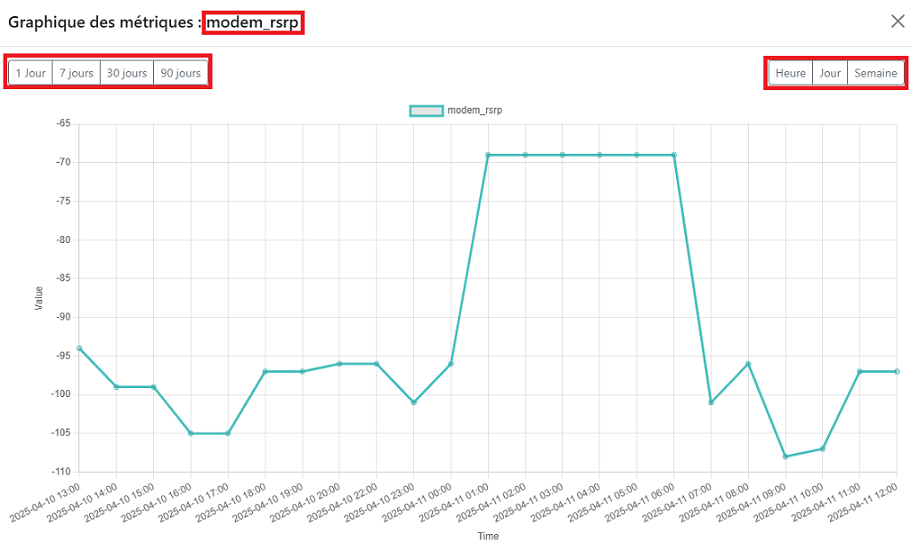Informations
This section is dedicated to the entity and allows you to view the information, as well as instantly make any necessary modifications.
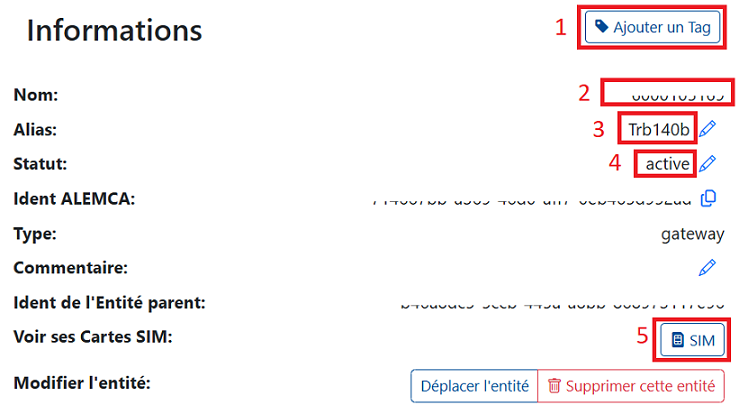
- Add a Tag: You can tag the entity by selecting from the tags you have already created. To create a tag, see: Add Tags
- Name: The serial number of the device will be displayed here.
- Alias: The name you assigned to the device will be displayed here.
-
Status: The current status of the device will be displayed here.
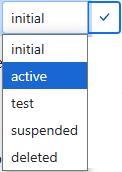
Attention
- Billing starts when the status is activated.
- An activated device cannot be reset to its initial state.
- Suspending the device will not stop the billing.
- After making your selection, don't forget to click the validation button to save your selection.
-
SIM: By clicking this button, you can access the page of the associated SIM (if it exists) for the device.
You will see edit or duplicate icons next to certain items. These allow you to make the desired changes. To modify an entity, you can also refer to: Edit Equipment
Monitoring
This section allows you to get information about the general state of the equipment if it is connected.
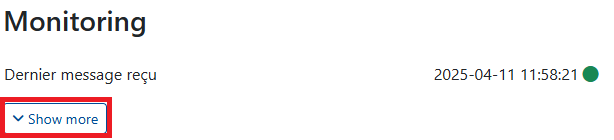
By clicking the Show more button, you can access the equipment's metrics.
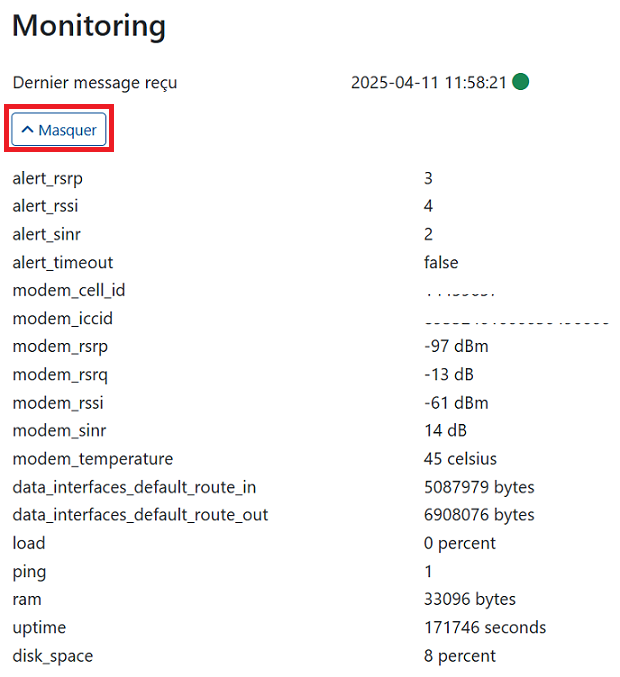
For information on the metrics, refer to Metrics Page
By clicking on a specific metric, you can view its data in graphical form. Additionally, by using the buttons on the top right and top left of the graph, you can adjust the settings to view the desired time period (1, 7, 30, 90 days) and set the display frequency (hour, day, week).