Inventory
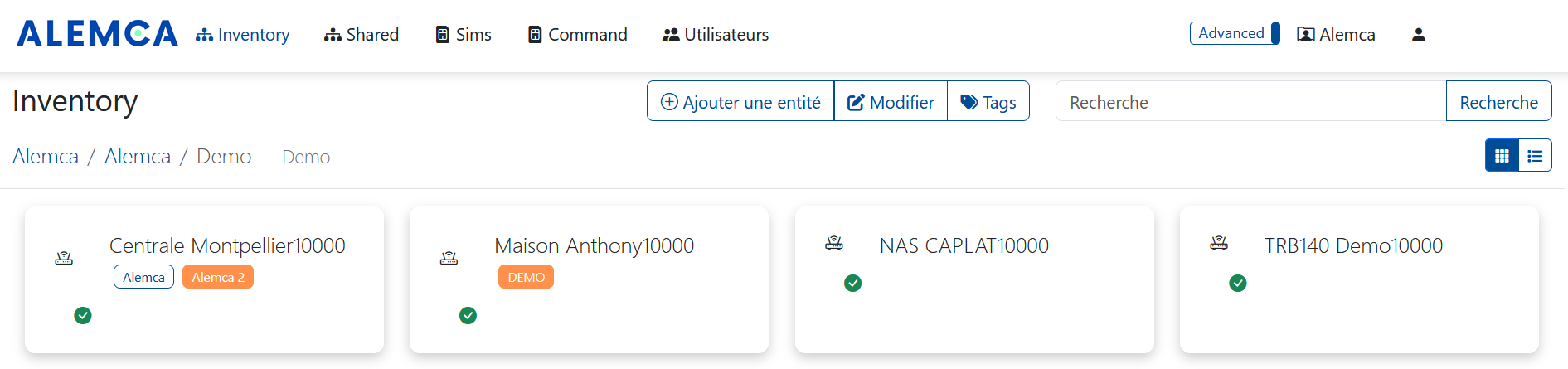
Introduction
The Inventory tab allows you to view and manage the devices connected to the platform. In a hierarchical format, you can see devices, groups of devices, and their statuses.
Every object in Alemca is accessible via a unique identifier. This identifier is automatically generated when the object is created.
Inventory Display
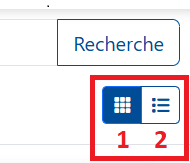
Just below the search button, two buttons let you choose to view the inventories as a list or as cards.
-
Card view
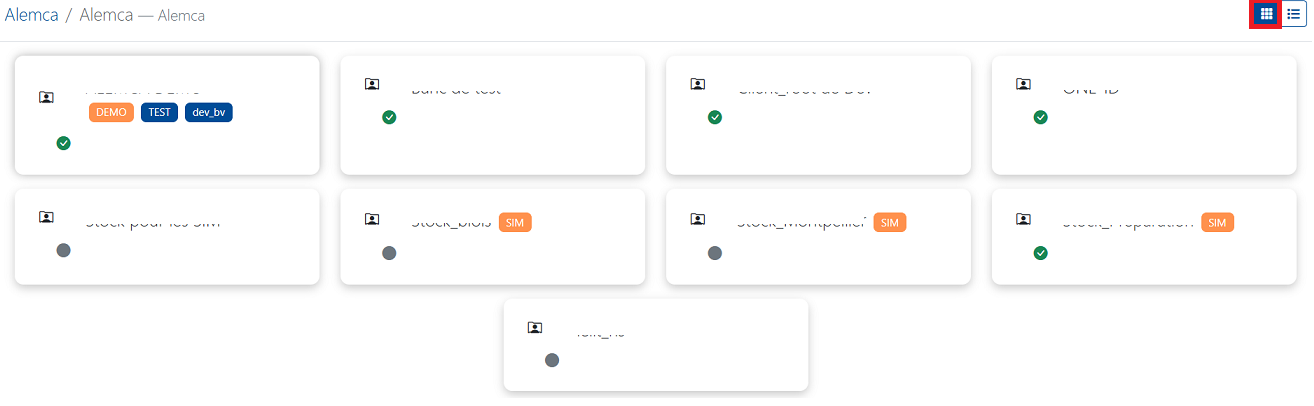
-
List view
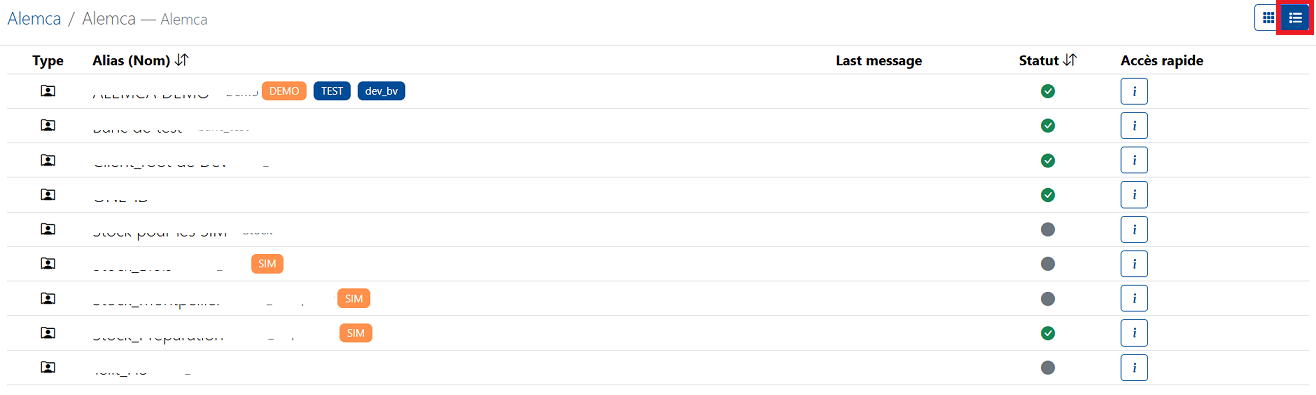
Inventory List
When you click on the Inventory tab, you arrive at the main page, which displays the list of devices connected to the platform. You can view the following information for each device:
- Type: The type of device:
- Device: Physical device connected to the platform
- Gateway: Device that connects other devices to the platform
- Asset: Virtual device representing a group of devices
- App: Application communicating with the platform
- Object: For Gateway types, this refers to an object connected to the Gateway
- Service: For Object types, this refers to a service available on the object
- Alias (Name): The name of the device (alias)
- Last message: The date and time of the last message received from the device (Alemca agent: metrics)
- : Problem
- : Warning
- : Success
- Status: The status of the device (Active, Inactive)
- : Active
- : Inactive
- Quick Access: Depending on the object type, quick actions are available:
- : Objects and Services
- : SIM Card
- : Information
Details for Device, Gateway, or App Types
Clicking on a Device, Gateway, or App will take you to the details page for that device. You can access the following tabs:

- Information: General information about the device as well as monitoring feedback (Alemca agent: metrics)
- Remote: Creation of remote access (Alemca agent: remote for advanced remote access)
- Command: List of commands sent to the device and their statuses
- Attributes: List of the device’s attributes, their values, and names. Mainly used for applications
- Security: Security configuration of the device
- Files: Allows file uploads retrievable by the Alemca agent (WIP)
- Remote Extended: Allows advanced tunnel configuration for remote access
Tags
Devices can be tagged to simplify their management. You can add tags to a device to group it with similar devices. Tags can be used to filter devices in the main list.

To create a tag, click the Tags button next to the search bar and add a tag. You can then assign this tag to one or more devices from their details page.
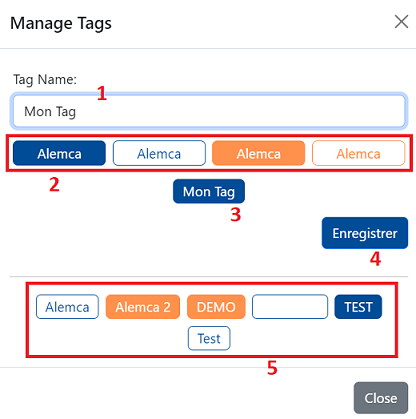
- Name your tag
- Choose one of the four styles
- The appearance of your tag will look like this
- Click "Save"
- Once your tag is saved, it will appear here, in your tag repository.
Adding a Device

To add a device, click the Add an entity button at the top center of the main page. You can then fill in the necessary information to create the device.
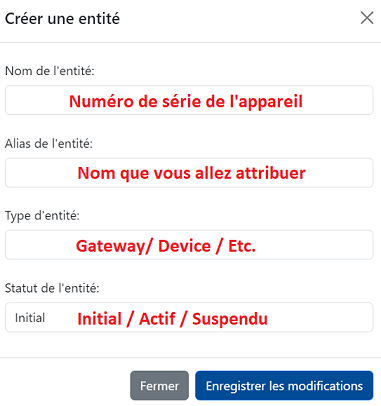
Modifying a Device

By clicking the Edit button, you can modify the asset or folder you are currently in.
Additionally, by selecting the entity you want to modify, you can access its Information tab and click the icons to edit the corresponding line item.
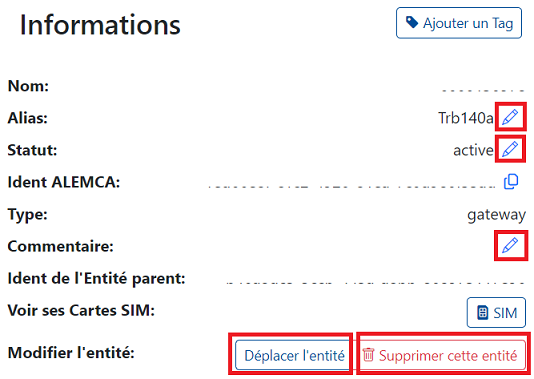
Using the Move Entity button, you can change the location of your entity by modifying its parent. Clicking the button opens a modal window where you can specify the new location for the entity. Then, by clicking the icon next to the selected parent, the move will be executed.
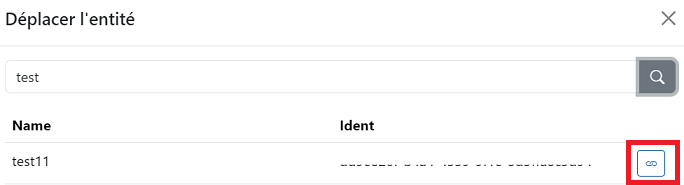
Deleting a Device
From the device details page, you can delete the device by clicking the Delete button. You will be prompted to confirm the deletion before it is carried out.